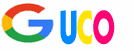Introduction to Data Transfer
Getting a new smartphone is like unwrapping a present on your birthday—exciting, shiny, and full of possibilities! But before you can fully enjoy your new device, you need to transfer all your precious data from your old phone. Photos, contacts, apps, and messages are like pieces of your digital life, and nobody wants to lose them in the transition. Whether you’re sticking with the same brand or jumping ship to a new ecosystem, transferring data can feel daunting. But don’t worry—I’m here to guide you through every step with a clear, stress-free plan.
Why Data Transfer Matters
Your smartphone is more than just a gadget; it’s a vault of memories, connections, and productivity tools. Losing a single photo or contact can feel like misplacing a piece of your life. Transferring data properly ensures everything you care about—those vacation snaps, your work contacts, or that playlist you curated for years—makes it to your new device intact. Plus, a smooth transfer saves you time and frustration, letting you dive into exploring your new phone’s features sooner.
Common Challenges in Transferring Data
Let’s be real: transferring data isn’t always a walk in the park. You might run into compatibility issues, especially when switching between Android and iPhone. Slow Wi-Fi, incomplete backups, or apps that don’t play nice can throw a wrench in the process. And who hasn’t felt that pang of panic when a transfer stalls halfway? Understanding these challenges upfront helps you prepare and avoid common pitfalls.
Preparing for the Transfer
Before you start moving data, a little prep work goes a long way. Think of it like packing for a trip—you wouldn’t just toss everything into a suitcase without checking what you need, right?
Backing Up Your Old Device
First things first: back up your old phone. This is your safety net in case anything goes wrong during the transfer. For Android users, Google Drive is your best friend. Go to Settings > System > Backup and ensure your data is syncing to your Google account. iPhone users can use iCloud (Settings > [Your Name] > iCloud > iCloud Backup) or iTunes/Finder on a computer. A full backup covers contacts, photos, apps, and settings, giving you peace of mind.
Checking Compatibility Between Devices
Not all phones speak the same language. If you’re moving from an Android to another Android, you’re in luck—Google’s ecosystem makes things straightforward. But switching from Android to iPhone or vice versa? That’s trickier. Check if your apps are available on the new platform and whether your new phone supports the same file formats (like photos or videos). A quick Google search for your phone models can confirm compatibility.
Gathering Necessary Tools and Cables
You don’t need a tech wizard’s toolkit, but having the right gear helps. Grab a USB cable compatible with both phones, a computer (if you’re going old-school), and a stable Wi-Fi connection. Some transfers require specific adapters, like USB-C to Lightning for iPhone-to-Android moves. Double-check your charger and cables to avoid any “where’s my cable?” panic mid-transfer.
Transferring Data Between Android Devices
If you’re staying in the Android family, transferring data is like passing a baton in a relay race—smooth and coordinated with the right tools.
Using Google Backup
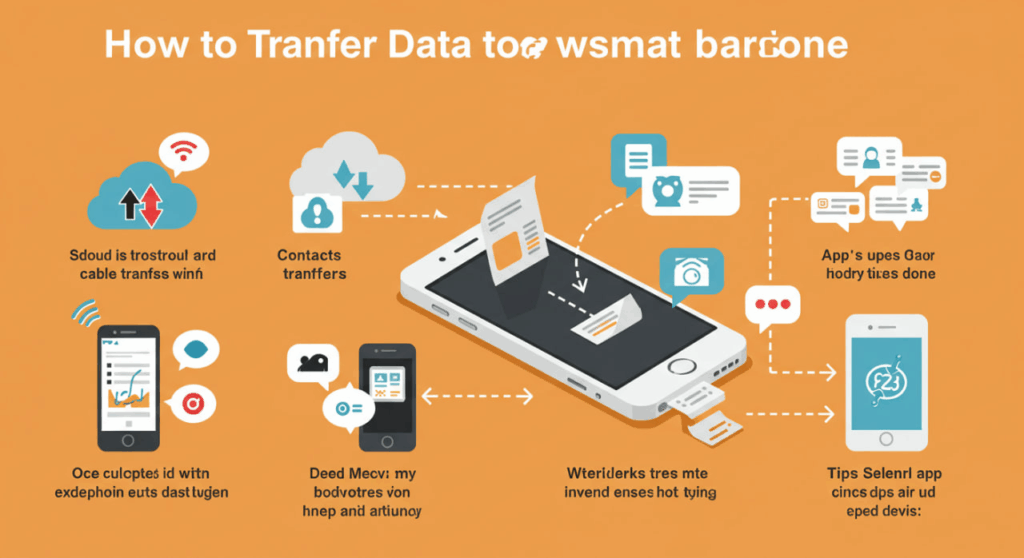
Google’s backup system is a lifesaver. Most Android phones automatically sync contacts, calendar events, and app data to your Google account. On your old phone, ensure everything is backed up (Settings > System > Backup). On your new phone, sign in with the same Google account during setup, and select “Restore from backup.” Your apps, settings, and even Wi-Fi passwords will magically reappear.
Transferring via USB Cable
For a faster, wired option, use a USB cable. Apps like Samsung Smart Switch or Google’s Data Transfer Tool let you connect both phones and transfer data directly. Plug both devices into a computer or use a USB OTG adapter to connect them directly. Select what you want to transfer—photos, videos, messages—and let the software do the heavy lifting.
Using Third-Party Apps
If you want more control, third-party apps like SHAREit or Xender can transfer data over Wi-Fi or Bluetooth. These apps are great for moving large files like videos without relying on cloud storage. Just install the app on both phones, follow the prompts, and watch your data zip across in minutes.
Transferring Data Between iPhones
Apple makes iPhone-to-iPhone transfers feel like a warm hug—simple and reliable, thanks to their tightly knit ecosystem.
Using iCloud Backup
iCloud is the go-to for wireless transfers. On your old iPhone, back up everything to iCloud (Settings > [Your Name] > iCloud > iCloud Backup). On your new iPhone, choose “Restore from iCloud Backup” during setup and sign in with your Apple ID. Your photos, apps, and settings will download over Wi-Fi. Just make sure you have enough iCloud storage—Apple gives you 5GB free, but you might need a paid plan for larger backups.
Using iTunes/Finder
If Wi-Fi isn’t your thing, use a computer. Connect your old iPhone to a Mac or PC, open iTunes (or Finder on macOS Catalina and later), and create a backup. Then, connect your new iPhone and select “Restore from Mac or PC.” This method is faster than iCloud and doesn’t depend on internet speed, making it ideal for big data transfers.
Quick Start Feature
Apple’s Quick Start feature is like a magic wand for iPhone transfers. Place your old and new iPhones close together, and follow the on-screen prompts on your new device. A QR code will appear on your new phone; scan it with your old phone to start a direct, wireless transfer. This method moves everything—photos, apps, even your wallpaper—in one go.
Cross-Platform Data Transfer (Android to iPhone or Vice Versa)
Switching between Android and iPhone is like moving to a new country—you’ll need to learn a new system, but it’s doable with the right tools.
Using Apps Like Move to iOS
Apple’s Move to iOS app (available on Google Play) simplifies Android-to-iPhone transfers. During your new iPhone’s setup, select “Move Data from Android.” On your Android, open the Move to iOS app, enter the code displayed on your iPhone, and choose what to transfer—contacts, messages, photos, and more. It’s not perfect (some apps won’t transfer), but it covers the basics.
Manual Transfer Methods
If apps aren’t cutting it, go manual. Transfer photos and videos to a computer via USB, then sync them to your new phone. For contacts, export them as a .vcf file from your old phone’s contacts app and import them to the new one. Apps like Google Drive or Dropbox can also act as a middleman for files, letting you upload from one device and download on the other.
Transferring Specific Data Types
Not all data is created equal. Photos, contacts, and apps each have their own quirks when transferring.
Moving Photos and Videos
Photos and videos are often the heaviest files. For Android, Google Photos is a great option—upload everything to the cloud, then download on your new device. iPhone users can rely on iCloud Photos or AirDrop for quick transfers. If you’re cross-platform, use a computer or a USB drive to move large media files without eating up your data plan.
Transferring Contacts
Contacts are the backbone of your phone. Android users can sync contacts to Google, while iPhone users rely on iCloud. For cross-platform moves, export contacts as a .vcf file and email it to yourself. Open the file on your new phone, and your contacts will populate automatically. Apps like My Contacts Backup can also streamline this process.
Syncing Apps and App Data
Apps are trickier because not all app data transfers seamlessly. On Android, Google Play restores your apps, but app data (like game progress) may not follow unless the app supports cloud syncing. iPhones restore apps via iCloud or iTunes, and many apps preserve data if you’re signed into the same account. Cross-platform? You’ll likely need to reinstall apps and log in again.
Troubleshooting Common Issues
Even the best-laid plans can hit a snag. Here’s how to tackle common transfer hiccups.
Connection Problems
Wi-Fi dropping or cables not connecting? Ensure both phones are fully charged and try a different cable or port. For wireless transfers, keep devices close together and avoid interference from other Wi-Fi networks. Restarting both phones can also work wonders.
Incomplete Transfers
If your transfer stalls or misses data, check your backup first. Did everything sync properly? For iCloud or Google Drive, verify that your backup is complete. If using a cable, ensure the connection is stable. You may need to restart the process or transfer missing data manually.
Post-Transfer Checklist
You’re almost there! Before you start snapping selfies with your new phone, run through a quick checklist.
Verifying Data Integrity
Open your photos, contacts, and messages on the new phone to ensure everything transferred correctly. Play a video, send a test message, or check an app to confirm it’s working. If something’s missing, revisit your backup or manual transfer options.
Setting Up Your New Device
Now’s the time to personalize your phone. Set up your home screen, tweak notifications, and install any missing apps. Don’t forget to update your new phone’s software to the latest version for security and performance.
Tips for a Smooth Transition
Want to make your transfer even smoother? Keep both phones charged and plugged in during the process. Use a fast, stable Wi-Fi network for cloud transfers. Delete unnecessary files from your old phone before transferring to save time. And most importantly, be patient—rushing can lead to mistakes.
Conclusion
Transferring data to your new smartphone doesn’t have to feel like rocket science. With the right preparation, tools, and a bit of patience, you can move your digital life to your new device without missing a beat. Whether you’re sticking with Android, staying loyal to Apple, or crossing platforms, this guide has you covered. So go ahead, unpack that shiny new phone, and start making new memories with all your old data right where it belongs.
FAQs
1. How long does it take to transfer data to a new smartphone?
The time varies based on data size and transfer method. Cloud transfers can take 30 minutes to a few hours, while cable transfers are often faster, around 10-30 minutes for most users.
2. Can I transfer data without Wi-Fi?
Yes! Use a USB cable or computer-based methods like iTunes or Samsung Smart Switch. These don’t rely on Wi-Fi and are often quicker for large data sets.
3. What if my new phone doesn’t have enough storage?
Delete unnecessary files from your old phone before transferring, or use cloud storage to offload photos and videos. You can also upgrade your new phone’s storage if possible.
4. Will my app passwords transfer to my new phone?
App passwords typically don’t transfer unless the app uses cloud syncing (like Google or iCloud Keychain). You may need to log in again on your new device.
5. Is it safe to transfer data over public Wi-Fi?
It’s not recommended. Public Wi-Fi can be insecure, risking your data. Use a private, secure network or a wired connection for safety.