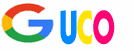Your smartphone is your lifeline—your camera, your GPS, your social hub, and sometimes even your wallet. But nothing’s more frustrating than watching that battery icon dip into the red zone just when you need it most. Whether you’re out all day or just trying to make it through a Netflix binge, a dying battery can feel like a personal betrayal. The good news? You can stretch your smartphone’s battery life with a few smart tweaks. In this guide, I’ll walk you through practical, easy-to-follow steps to keep your phone powered up longer. Let’s dive in and give your battery the TLC it deserves!
Understanding Smartphone Battery Basics
Before we get into the nitty-gritty, let’s talk about what’s going on inside your phone. Knowing why your battery drains can help you make smarter choices to keep it humming.
What Drains Your Battery?
Ever wonder why your phone’s battery seems to vanish faster than your paycheck? Apps, bright screens, and constant connectivity are usually the culprits. Social media apps like Instagram or games like PUBG can suck up power like a vacuum cleaner. Then there’s your screen, which is often the biggest energy hog, especially if it’s glowing like a mini sun. Wi-Fi, Bluetooth, and GPS are also sneaky power thieves, constantly pinging for signals even when you’re not using them.
How Smartphone Batteries Work
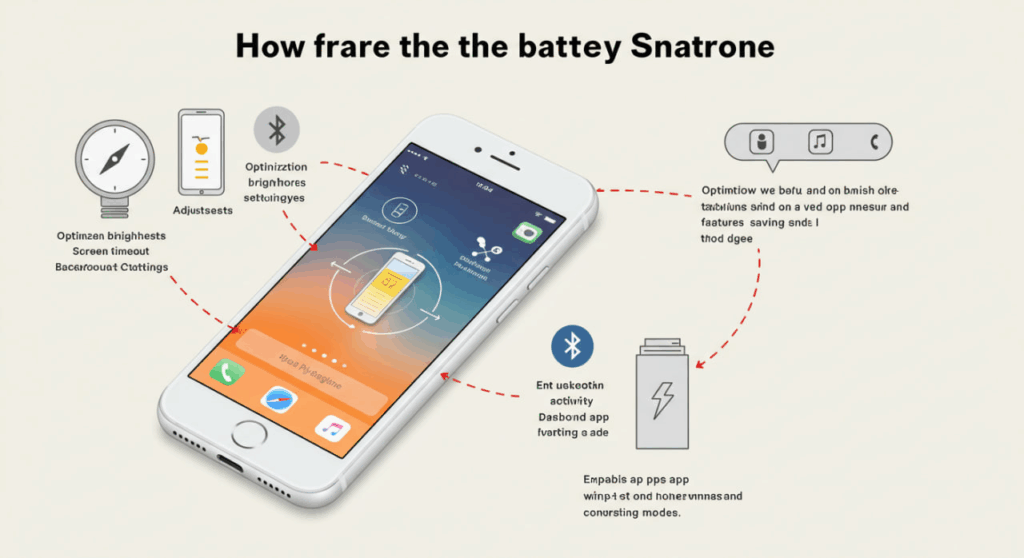
Most smartphones use lithium-ion batteries, which are lightweight and powerful but not perfect. They degrade over time, losing their ability to hold a full charge. Think of your battery like a bucket with tiny holes—over time, it holds less water (or power). Keeping your battery healthy means minimizing stress on it, like avoiding extreme temperatures or overcharging. Ready to take control? Let’s start with one of the easiest fixes.
Optimize Screen Settings
Your screen is like the diva of your phone—it demands the most attention and energy. A few tweaks here can make a huge difference.
Adjust Brightness Levels
Cranking up your screen brightness is like leaving all the lights on in your house. It’s wasteful! Try lowering it manually or enabling auto-brightness, which adjusts based on your surroundings. On most phones, you can slide into the settings and find “Display” to tweak this. A dimmer screen not only saves battery but also feels easier on your eyes.
Use Dark Mode
If your phone has an OLED or AMOLED screen, dark mode is your new best friend. These screens use less power to display darker colors, so switching to dark mode—especially for apps like Twitter or YouTube—can save some juice. Plus, it looks sleek. Who doesn’t love a win-win?
Reduce Screen Timeout
Does your phone stay lit up like a Christmas tree even when you’re not using it? Head to your settings and shorten the screen timeout to 15 or 30 seconds. This way, your phone dozes off faster when you’re not tapping away, saving precious battery life.
Manage Background Apps
Apps running in the background are like uninvited guests at a party—they eat up resources without you noticing. Let’s kick them out.
Close Unused Apps
You don’t need 20 apps chilling in the background. On iOS, swipe up to close apps from the app switcher; on Android, use the recent apps button. Closing unused apps stops them from sipping your battery in secret. But don’t go overboard—some apps need to stay open for notifications to work properly.
Limit Background App Refresh
Some apps refresh themselves even when you’re not using them, like a nosy neighbor checking in on you. On iOS, go to Settings > General > Background App Refresh and turn it off for non-essential apps. On Android, look for “Data Usage” or “Battery” settings to restrict background activity. This keeps your apps in check and your battery happy.
Control Connectivity Features
Your phone’s always trying to stay connected, but that can drain your battery faster than a kid eating candy. Let’s tame those connections.
Turn Off Wi-Fi and Bluetooth When Not in Use
Wi-Fi and Bluetooth are like chatty friends who never stop talking. If you’re not using them, turn them off. Your phone won’t waste energy searching for networks or devices. You can toggle these in your quick settings or control center.
Use Airplane Mode Strategically
Ever been stuck in a spot with terrible signal? Your phone’s working overtime to find a connection, burning through battery like nobody’s business. Switch to airplane mode in low-signal areas, like the subway or rural spots. It’s also great for uninterrupted naps or movie marathons.
Optimize Mobile Data Usage
5G is fast, but it can be a battery hog. If you don’t need blazing speed, switch to 4G in your mobile data settings. Also, limit data-heavy apps like streaming services when you’re on cellular. Your battery will thank you.
Update Software Regularly
Keeping your phone’s software up to date is like giving it a tune-up. It runs smoother and often uses less power.
Why Updates Matter
Software updates aren’t just about new emojis. They often include bug fixes and optimizations that make your phone more efficient. Check for updates in your settings under “Software Update” (iOS) or “System Update” (Android). Don’t skip these—they’re like vitamins for your phone.
Check for App Updates
Outdated apps can be sneaky battery drainers. Head to your app store and make sure everything’s up to date. Developers often release updates to fix power-hungry bugs, so staying current keeps your phone running lean.
Limit Notifications
Notifications are like a needy pet—they demand attention and energy. Cutting back can save your battery and your sanity.
Reduce Push Notifications
Every ping from an app uses a bit of power to light up your screen or vibrate. Go to your notification settings and turn off push notifications for apps you don’t need instantly, like news or shopping apps. Keep the essentials, like messages or email, and ditch the rest.
Turn Off Unnecessary Alerts
Do you really need your weather app to tell you it’s sunny every hour? Probably not. Customize your notifications to focus on what matters. Your phone will stay quieter, and your battery will last longer.
Use Battery-Saving Modes
Your phone probably has a built-in superpower: battery-saving mode. It’s like putting your phone on a power diet.
Enable Built-In Power-Saving Features
Low-power mode (iOS) or battery saver (Android) reduces background activity, dims your screen, and limits performance to stretch your battery. Turn it on manually or set it to kick in at a certain battery percentage, like 20%. It’s a lifesaver when you’re running low.
Custom Battery Profiles
Some Android phones let you create custom battery profiles. You can tweak things like CPU performance or app restrictions to save power. Play around in your battery settings to find a balance that works for you.
Avoid Extreme Temperatures
Your phone’s battery is like Goldilocks—it doesn’t like things too hot or too cold. Extreme temperatures can mess with its performance and lifespan.
Protecting Your Battery from Heat
Leaving your phone in a hot car or under the sun is a recipe for battery trouble. Heat speeds up battery degradation, so keep your phone in a cool, shaded spot. If it starts feeling toasty, give it a break and let it cool down.
Cold Weather Tips
Cold weather can make your battery sluggish, like trying to run in flip-flops. If you’re out in the cold, keep your phone in a pocket close to your body to stay warm. Avoid leaving it in freezing cars overnight.
Optimize Charging Habits
How you charge your phone matters just as much as how you use it. Let’s bust some myths and set up good habits.
Avoid Overcharging
You’ve probably heard that leaving your phone plugged in overnight will ruin it. Modern phones are smarter than that, but it’s still best to avoid keeping it at 100% all the time. Unplug it once it’s charged to reduce stress on the battery.
Use the Right Charger
Using a cheap, off-brand charger is like feeding your phone junk food. Stick to the charger that came with your phone or a certified one from a reputable brand. It ensures safe, efficient charging without damaging your battery.
Partial Charging Benefits
Charging your phone from 20% to 80% is like giving it a healthy snack instead of a full buffet. It reduces wear on the battery. If your phone supports optimized charging, enable it to automatically stop at 80% when possible.
Disable Unnecessary Features
Your phone’s got a ton of cool features, but not all of them need to be on all the time. Let’s trim the fat.
Turn Off Location Services
GPS is great for maps, but it’s a battery vampire when apps use it in the background. Go to your location settings and disable it for apps that don’t need it, like games or shopping apps. You can always turn it back on when you need directions.
Limit Vibrations and Sounds
Vibrations and sound effects are fun but power-hungry. Turn off haptic feedback for typing or navigation sounds in your settings. Your phone will run quieter and last longer.
Monitor Battery Usage
Knowledge is power—literally. Your phone has tools to show you what’s eating up your battery.
Use Built-In Battery Tools
Both iOS and Android have battery usage sections in their settings. Check them to see which apps are the biggest culprits. If an app’s using way more power than it should, consider limiting its use or finding an alternative.
Third-Party Battery Apps
There are apps out there that give you deeper insights into battery usage, like AccuBattery or Battery HD. They can track trends and suggest optimizations, but be cautious—some apps can use more battery than they save. Stick to well-reviewed ones.
Choose Battery-Friendly Apps
Not all apps are created equal. Some are like gas-guzzling SUVs, while others sip power like a hybrid.
Identify Power-Hungry Apps
Apps like Facebook, Snapchat, or heavy games can drain your battery fast. Check your battery usage stats to spot the worst offenders. If you can’t live without them, try using them less or in shorter bursts.
Opt for Lite Versions
Many apps, like Facebook Lite or Twitter Lite, are designed to use less power and data. They’re stripped-down versions that still get the job done. Download them from your app store and see if they work for you.
Maintain Battery Health
A healthy battery is a happy battery. A little maintenance goes a long way.
Calibrate Your Battery
If your battery percentage seems off, it might need calibration. Drain it to 0%, then charge it to 100% without interruption. Do this every few months to keep things accurate. It’s like hitting the reset button on your battery’s brain.
Replace Old Batteries
Batteries don’t last forever—most start losing capacity after a couple of years. If your phone’s struggling to hold a charge, it might be time for a replacement. Check with your manufacturer or a trusted repair shop to swap it out.
Eco-Friendly Tips for Battery Longevity
Saving your battery isn’t just good for you—it’s good for the planet. Let’s go green.
Reduce Energy Waste
Every bit of power you save reduces your environmental footprint. By optimizing your phone’s settings, you’re using less electricity overall. It’s a small step, but it adds up when millions of people do it.
Recycle Old Batteries
When it’s time to replace your battery, don’t toss it in the trash. Lithium-ion batteries can be recycled at many electronics stores or recycling centers. Look up local options to dispose of them responsibly.
Conclusion
Your smartphone’s battery doesn’t have to be a constant source of stress. With a few simple tweaks—like dimming your screen, closing background apps, and charging smarter—you can keep your phone powered up for longer. Start small, experiment with these tips, and find what works best for your device. Not only will you avoid those dreaded low-battery warnings, but you’ll also extend the life of your battery and maybe even help the planet a little. So, what are you waiting for? Go give your phone some love and watch it stay alive all day long!
FAQs
- Does closing all apps really save battery life?
Closing unused apps can help, especially if they’re running in the background and using resources. However, modern phones are good at managing apps, so don’t obsess over closing everything—just focus on power-hungry ones. - Is it bad to charge my phone overnight?
Most modern phones stop charging at 100% to prevent damage, but keeping it plugged in for long periods can still stress the battery. Try unplugging it once it’s fully charged or enabling optimized charging. - Why does my battery drain faster in cold weather?
Cold temperatures slow down the chemical reactions in lithium-ion batteries, reducing their efficiency. Keep your phone warm (like in a pocket) to help it perform better in chilly conditions. - Can dark mode really make a difference?
Yes, especially on OLED or AMOLED screens! These displays use less power for darker colors, so dark mode can save a noticeable amount of battery, especially if you’re a heavy user. - How often should I replace my phone’s battery?
Most batteries start degrading after 2-3 years or 300-500 charge cycles. If your phone can’t hold a charge or shuts off randomly, it’s probably time to replace the battery.